Support - Vilkas Now
- Now »
- »
- Texts in the order process
Basic settings
Design
Products
Content
Payments
Delivery
Settings
Marketing
Orders
Are you looking for Vilkas Suite support?
Vilkas Suite supportTexts in the order process
You can change the texts that are displayed to your customers during the order process.
1. In the administration area in the main menu, select Settings then Checkout.
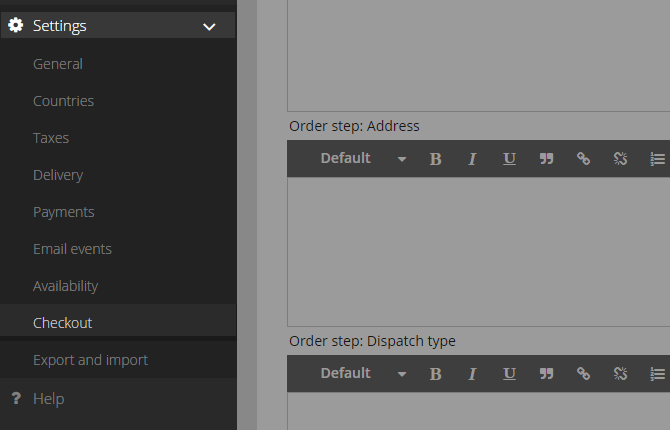
2. Select Custom texts.
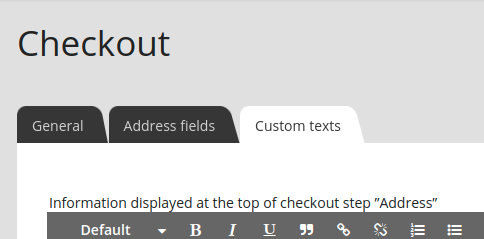
3. Here you can edit the texts. To format a particular text passage, select it. You will then have access to the following formatting options, with which you are probably familiar from programs like Microsoft Word:
Option |
Description |
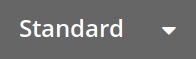 |
Choose whether the selected text consists of body copy (i.e. standard text) or a heading. |
 |
Text is displayed in bold. |
 |
Text is displayed in italics. |
 |
Text is underlined. We recommend that you use this option only for links. |
 |
Text is formatted as a quotation. |
 |
A link is added to the text. After selecting the link symbol, you should enter the Internet address to which the link should lead. |
 |
If the selected text already had a link, that link is now removed. |
 |
Text is shown within a numbered list. Each line is shown as a separate list item. |
 |
Text is shown in a list of bullet points. Each line is shown as a separate list item. |
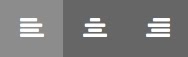 |
Text is left-aligned, centred or right-aligned. |
4. Save the changes.