Support - Vilkas Now
- Now »
- Basic settings »
- Changing the order of elements
Are you looking for Vilkas Suite support?
Vilkas Suite supportChanging the order of elements
You can change the order in which certain types of list entries are displayed to your customers in your shop. Whenever this is possible, a column called Sorting is displayed in the table concerned and/or you can see this symbol in the table:
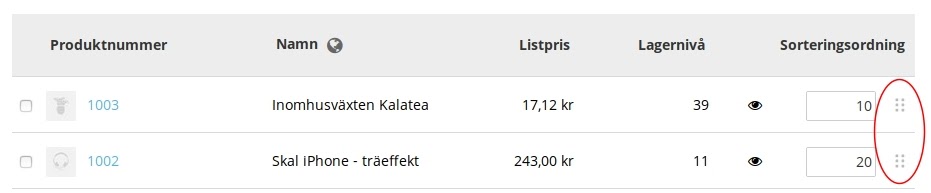
You can also change the order of elements in the menu. For more information, read Changing the order of pages in the menu.
How to change the order of elements in the shop
- If the sorting symbol is available in the table, you can click on it and then drag and drop the element at the desired position.
- If there is the column Sorting in the table, you can there enter values for each element. The element with the lowest value is displayed at position one, the element with the second-lowest value at position two and so on.
Save the changes. The list entries are now permanently displayed in the desired order both to you in the administration area and to your customers in the online shop.
How to sort elements in lists (only for you in the administration)
If you view tables with a lot of entries (e.g. lists with products) in the administration area, you can determine how these should be sorted.
In the header line of the table, select the name of the column by which sorting is to take place. For example, in the list of your products, select the Name to display the information in the table sorted by product names.
The list entries are then sorted in ascending order as standard, e.g. from A to Z. To display the list entries in descending order, select again the name of the column in the header line.
This sorting applies only to you and is not stored.